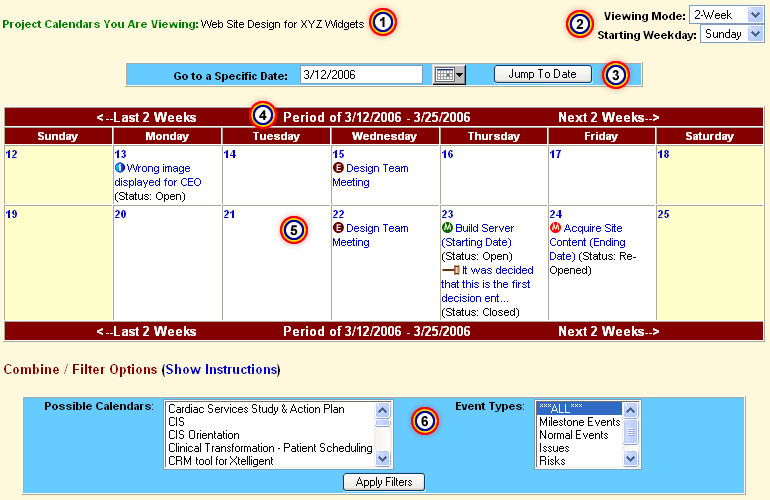|
Project Calendar(s) being viewed are prominently displayed.
|
|
|

|
Change your viewing mode by simply selecting a new view. Once you are
working in the calendar, you can change your current view on-the-fly by selecting
a different view from the "Viewing Mode" drop-down box.
|
|
|

|
Quickly navigate to a different date. Just enter the date that you want
to go to and your view will update with information specific to the date you
enter.
|
|
|

|
The 2-Week Period of data you are viewing is displayed.
|
|
|

|
All items occuring in the 2-Week Period are displayed. Items types are identified by
an icon. The subject/description of each item displays as well. To view the
full details for an item, click on its subject/description. The current status
of an item is also shown.
|
|
|

|
View/Filter information for multiple projects and item types. Two of the
most useful features of the Calendar are: 1) the ability to display information
from multiple calendars in a single view; and 2) the ability to easily add
filtering criteria. Both of these options can be accessed from the
Combine/Filter area that displays at the bottom of all of the views.
|