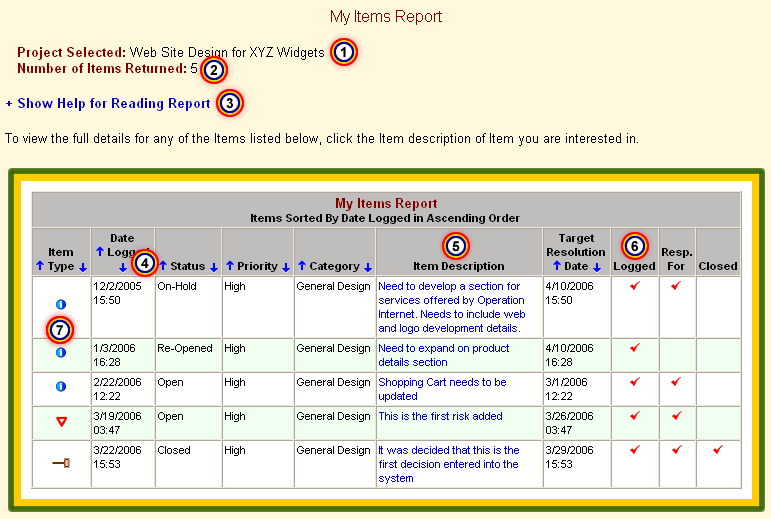|
The projects you are working with are prominently displayed.
|
|
|

|
The total number of items you are associated with are displayed at
the top of the report.
|
|
|

|
Instant "Help" Information. Eclipse Project provides quick, easy
access to a help section for reading the report.
|
|
|

|
Sort the data in the report to suit your viewing preferences. The data
displayed in the report can be sorted based on the information in any of
the columns with "Up" (ascending) or "Down" (descending) arrows. You can
easily see how the information is sorted by looking above the column
headings.
|
|
|

|
One click access to full item details. When you want to see the full
details about any of the items displayed in the report, just click on the
items's description.
|
|
|

|
Easy to read "My Items" Analysis. Eclipse Project uses check marks in three columns
to quickly show how you are associated with any of the items displayed in the
report. You can be associated to an items in three ways: 1) You could have logged
the item 2) You could be set as the person responsible for the item
3) You could have closed the item.
|
|
|

|
Item Specific Icons clearly identify Item Type.
|